|
Size: 3714
Comment:
|
Size: 3876
Comment:
|
| Deletions are marked like this. | Additions are marked like this. |
| Line 87: | Line 87: |
| or the equivalent with euca2ools (in this case the image id is `ami-0000002e`): {{{ euca-run-instances -f apps.json -k cloudkey -t m1.tiny ami-0000002e }}} |
FeynApps OpenSUSE 11.4
OpenSUSE 11.4 64 bit VM with FeynApps contextualizer.
Details
- Name
FeynApps OpenSuse 11.4
- Created
- 2012-10-19T15:44:53
- Updated
- -
- Status
- ACTIVE
- Supported by
- IFCA
- ID
- ce58edb1-61c0-45a8-a4bc-087503aedfff
- Minimum Disk
- 0
- Minimum Ram
- 0
- Architecture
- x86_64
Description
This is a OpenSUSE 11.4 virtual machine that includes the basic software for running several phenomenology applications (FeynHiggs, FormCalc, FeynArts, LoopTools) that are downloaded and installed on the machine startup. The image includes the contextualizer script at https://github.com/enolfc/feynapps.
Usage
Due to licensing issues (the image includes Wolfram Mathematica), usage of this image is restricted to individual users requesting it.
Web Portal
Login into the modified OpenStack dashboard to easily create contextualized VMs. The FeynApps panel lets you specify the software to be installed at the Post-Creation tab. This panel creates an appropriate json document that will be provided to the VM in the user-data.
Go to the FeynApps panel (located at the bottom to the left) and select (1) the FeynApps OpenSuse image (2) a name for the machine and (3) the size of the VM
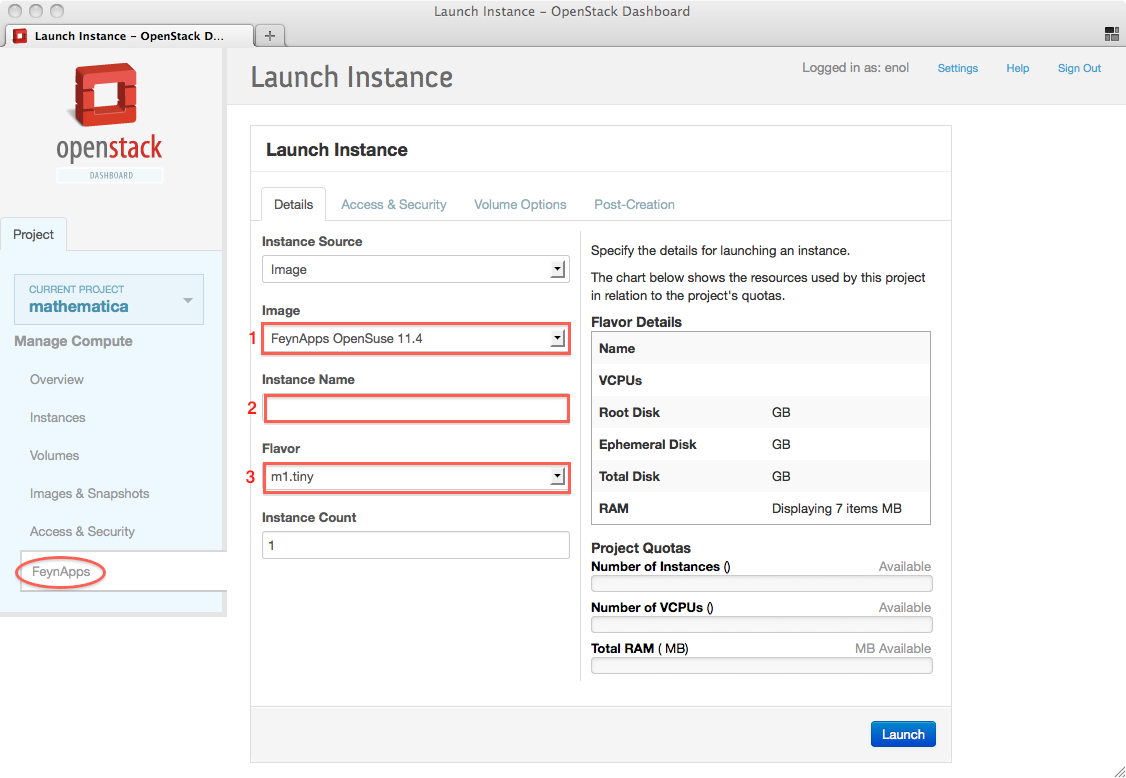
At the Access and Security tab, (4) select a cloudkey for login into the machine.
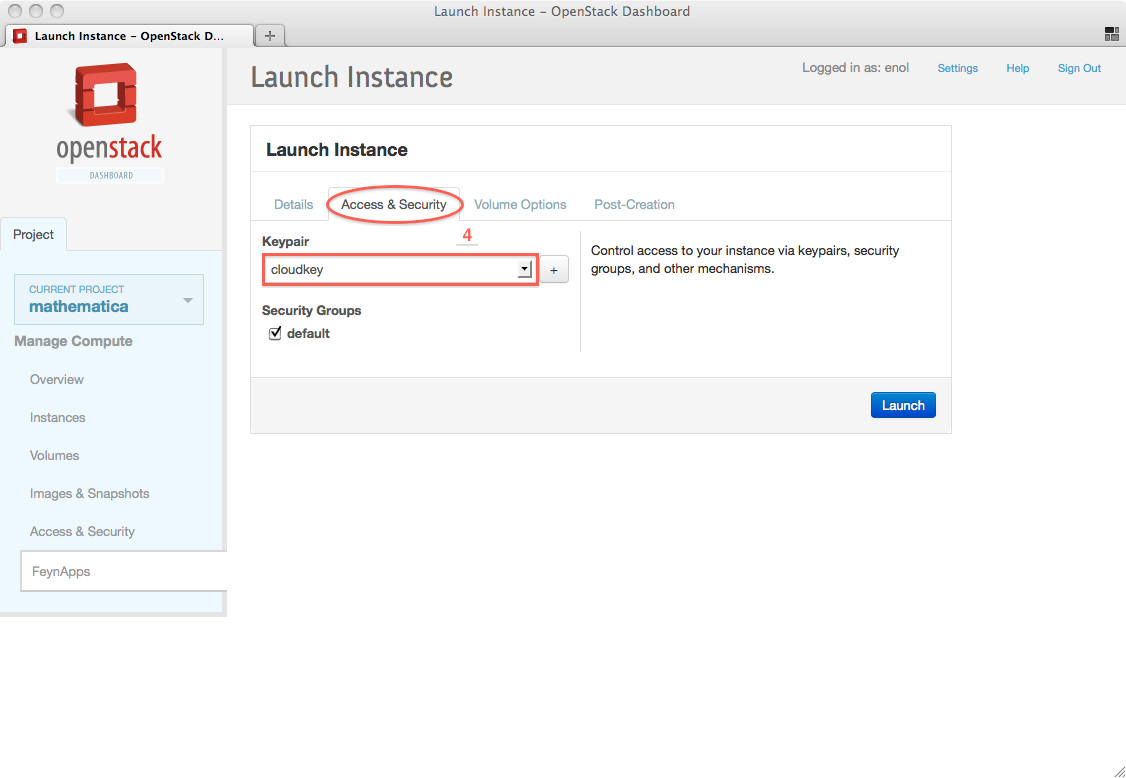
- In the Post-Creating tab, (5) select the software versions you need installed in the VM
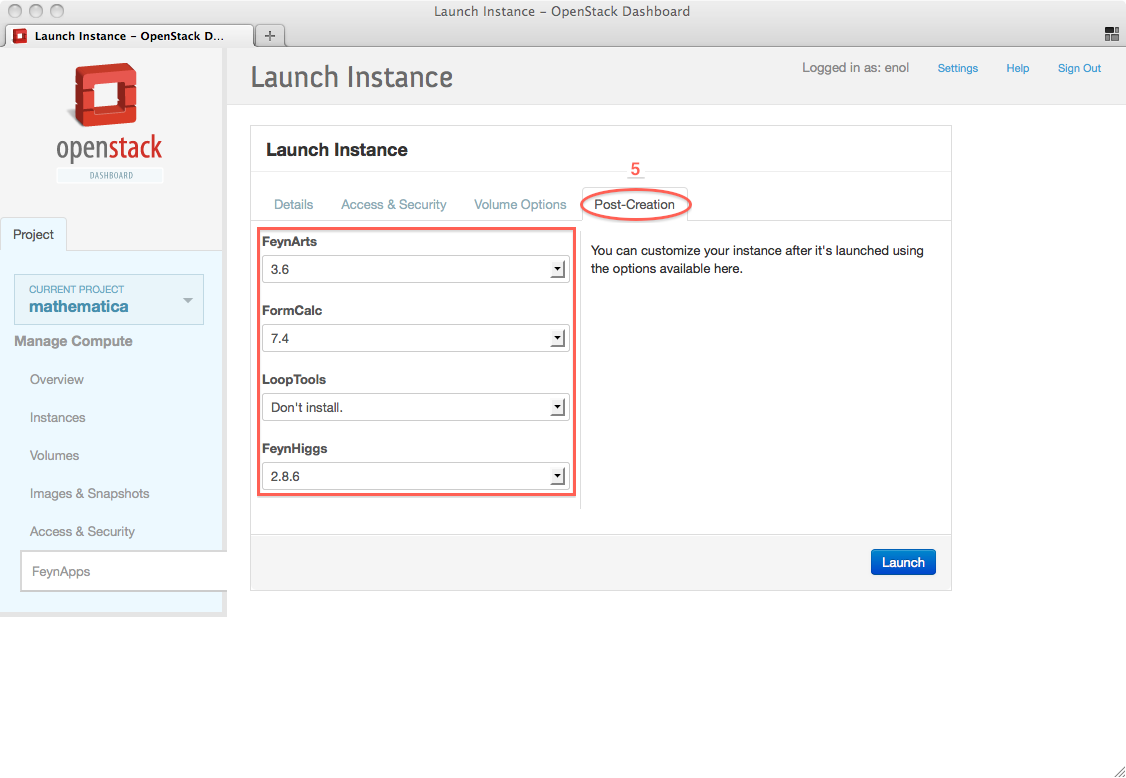
Once the image is ready you can login into the machine with your ssh key, you will get a list of apps installed in the login message. If none appear or it is incomplete, it may be due to the contextualizer is still running. Check /var/log/feynapps.log for possible errors.
$ ssh -i cloudkey.pem root@172.16.3.13 Last login: Mon Oct 22 08:07:50 2012 from 10.10.5.3 __| __|_ ) openSUSE 11.4 _| ( / ___|\___|___| x86_64 (64-bit) For more information about using openSUSE http://www.opensuse.org Have a lot of fun... * FeynArts v 3.7 installed at /usr/local/FeynArts-3.7 * FeynHiggs v 2.9.4 installed at /usr/local/FeynHiggs-2.9.4 * FormCalc v 7.4 installed at /usr/local/FormCalc-7.4 * LoopTools v 2.8 installed at /usr/local/LoopTools-2.8
Command Line
The machines can be started directly from the command line tools. For this you will need to add a json file as user data to the nova boot command where the list of apps to be installed is included. The expected json document has the following form:
{
"apps": {
"<name of app 1>": "<version of app 1>",
"<name of app 2>": "<version of app 2>",
...
}
}For installing FeynHiggs 2.9.4, FormCalc 7.4, FeynArts 3.7 and LoopTools 2.8, the file would look like this:
{
"apps": {
"FeynHiggs": "2.9.4",
"FormCalc": "7.4",
"FeynArts": "3.7",
"LoopTools": "2.8"
}
}Use it with nova boot to start a VM of size m1.tiny, a key named cloudkey, the description of the apps in a file apps.json and setting test as the machine name:
nova boot --flavor m1.tiny --image ce58edb1-61c0-45a8-a4bc-087503aedfff --key-name cloudkey --user-data apps.json test
or the equivalent with euca2ools (in this case the image id is ami-0000002e):
euca-run-instances -f apps.json -k cloudkey -t m1.tiny ami-0000002e
