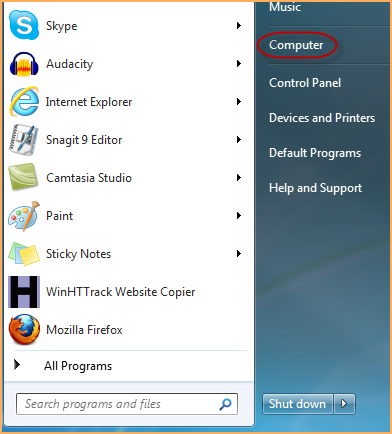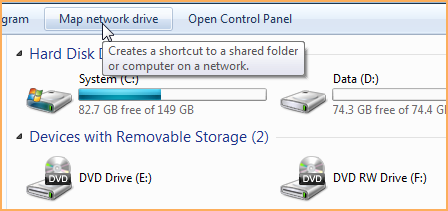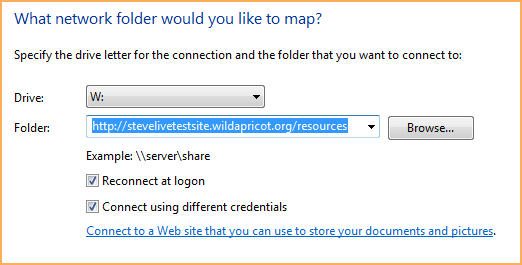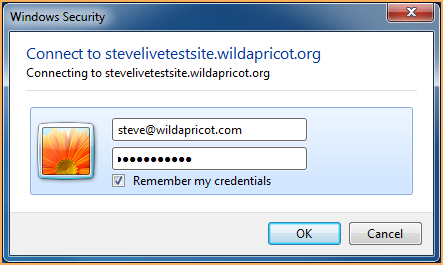|
Size: 3738
Comment:
|
← Revision 20 as of 2014-03-12 09:54:31 ⇥
Size: 3883
Comment:
|
| Deletions are marked like this. | Additions are marked like this. |
| Line 7: | Line 7: |
| * WebDav can be used under windows, linux or MAC. We always can access in read mode to our file repository using a web browser, and seting in the address: https://pool01.ifca.es/username, (remember tha IFCA only supports https). | * WebDav can be used under windows, linux or MAC. We always can access in read mode to our file repository using a web browser, and seting in the address: https://pool01.ifca.es, (remember tha IFCA only supports https). |
| Line 31: | Line 31: |
| * Under linux we can access in read/write mode using to different access 1. The [[http://www.webdav.org/cadaver/|Cadaver]] client |
* Under linux we can access in read/write mode using to different access 1. The [[http://www.webdav.org/cadaver/|Cadaver]] client |
| Line 35: | Line 35: |
| cadaver https://pool01.ifca.es:username/ | cadaver https://pool01.ifca.es |
| Line 37: | Line 37: |
| 1. Mount WebDav as a regular file systemed using [[http://savannah.nongnu.org/projects/davfs2|davfs2]] | 1. Mount WebDav as a regular file systemed using [[http://savannah.nongnu.org/projects/davfs2|davfs2]] |
| Line 56: | Line 56: |
| * Volatil | * Volatil |
| Line 58: | Line 58: |
| sudo mount.davfs 'https://pool01.ifca.es/username' /mnt/WebDav username@laptop:~$ sudo mount.davfs 'https://pool01.ifca.es/username' /mnt/WebDav |
sudo mount.davfs 'https://pool01.ifca.es' /mnt/WebDav username@laptop:~$ sudo mount.davfs 'https://pool01.ifca.es' /mnt/WebDav |
| Line 62: | Line 62: |
| https://pool01.ifca.es/cabrillo or hit enter for none. | https://pool01.ifca.es or hit enter for none. |
| Line 78: | Line 78: |
| https://pool01.ifca.es/username 26G 13G 13G 50% /mnt/WebDav | https://pool01.ifca.es 26G 13G 13G 50% /mnt/WebDav |
| Line 81: | Line 81: |
| * Permanet (edit /etc/fstab anf add the following line) | * Permanet (edit /etc/fstab anf add the following line) |
| Line 83: | Line 83: |
| https://pool01.ifca.es/username /mnt/WedDav davfs user,rw,noauto 0 0 | https://pool01.ifca.es /mnt/WedDav davfs user,rw,noauto 0 0 |
| Line 85: | Line 85: |
| 1. If you get the error '''file exits''' | Then {{{ mount /mnt/WedDav }}} === Common Issues === 1. If you get the error '''file exits''' |
| Line 87: | Line 94: |
| use_locks 0 | '''use_locks 0''' 1. If the files disappear from webdav directory Edit /etc/davfs2/davfs2.conf and add: '''if_match_bug 1''' |
The WebDav Service
- Web Distributed Authoring and Versioning (WebDAV) is an extension of the Hypertext Transfer Protocol (HTTP) that facilitates collaboration between users in editing and managing documents and files stored on World Wide Web servers.
- The WebDAV protocol makes the Web a readable and writable medium. It provides a framework for users to create, change and move documents on a server; typically a web server or web share.
HOWTO use WebDav
WebDav can be used under windows, linux or MAC. We always can access in read mode to our file repository using a web browser, and seting in the address: https://pool01.ifca.es, (remember tha IFCA only supports https).
Windows
- To enable the read/write mode, we need to mount the network device under Windows.
- Select Computer
- Map Network Drive
Within the Map Network Drive dialog, enter your WebDAV address: http://your_site_url/resources (where your_site_url is pool01.ifca.es).
- Click the two check boxes at the bottom.
- Click Finish
- Enter yourA Ldap user name and password.
- Select Computer
Linux
- Under linux we can access in read/write mode using to different access
The Cadaver client
- Cadaver is a command-line WebDAV client for Unix. It supports file upload, download, on-screen display, namespace operations (move/copy), collection creation and deletion, and locking operations.
cadaver https://pool01.ifca.es
- Cadaver is a command-line WebDAV client for Unix. It supports file upload, download, on-screen display, namespace operations (move/copy), collection creation and deletion, and locking operations.
Mount WebDav as a regular file systemed using davfs2
- Under Debian or Ubuntu
sudo apt-get install davfs2
Under RedHat
yum install davfs2
- Add your user to davfs2 group
sudo usermod -a -G davfs2 username dpkg-reconfigure davfs2 (If you want to mount the resource as user instead of root)
- Create the mount directory
sudo mkdir /mnt/WebDav
- Mount the file system
- Volatil
sudo mount.davfs 'https://pool01.ifca.es' /mnt/WebDav username@laptop:~$ sudo mount.davfs 'https://pool01.ifca.es' /mnt/WebDav [sudo] password for username: Please enter the username to authenticate with server https://pool01.ifca.es or hit enter for none. Username: username Please enter the password to authenticate user username with server https://pool01.ifca.es/username or hit enter for none. Password: mount.davfs: the server certificate is not trusted issuer: irisgrid, es subject: ifca, irisgrid, es identity: http://pki.irisgrid.es/audit/?id=a25b200c1 fingerprint: XX:XX:XX:XX:XX:XX:XX:XX:XX:XX:XX:XX:XX:XX:XX:XX:XX:XX:XX:XX You only should accept this certificate, if you can verify the fingerprint! The server might be faked or there might be a man-in-the-middle-attack. Accept certificate for this session? [y,N] y username@laptop:~$ df -h ................. https://pool01.ifca.es 26G 13G 13G 50% /mnt/WebDav
- Permanet (edit /etc/fstab anf add the following line)
https://pool01.ifca.es /mnt/WedDav davfs user,rw,noauto 0 0
Thenmount /mnt/WedDav
- Under Debian or Ubuntu
Common Issues
If you get the error file exits
- Edit /etc/davfs2/davfs2.conf and add:
use_locks 0
- Edit /etc/davfs2/davfs2.conf and add:
- If the files disappear from webdav directory
- Edit /etc/davfs2/davfs2.conf and add:
if_match_bug 1
- Edit /etc/davfs2/davfs2.conf and add: