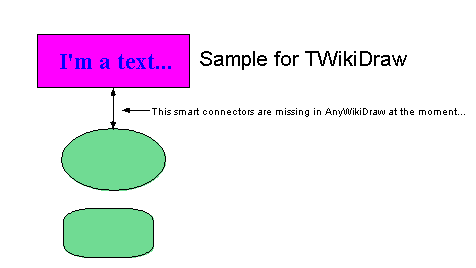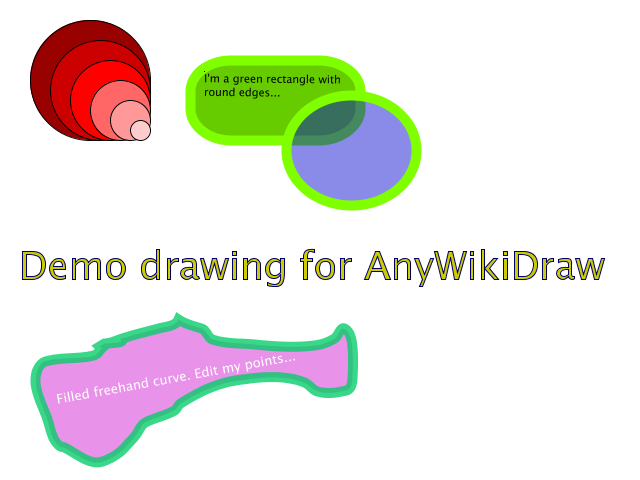Working with Drawings
Basics
Since MoinMoin 1.9 you can choose from two drawing tools: TWikiDraw and (new) AnyWikiDraw.
TWikiDraw is available in MoinMoin since quite a while and a bit outdated meanwhile. We still provide it for compatibility with existing drawings.
AnyWikiDraw is a special version for wikis of JHotDraw7, a successor of TWikiDraw with a modern user interface and a few very cool features.
Usage
Use this syntax for including a drawing on your page:
{{drawing:<name of your drawing>[.tdraw|.adraw]}}Use .tdraw for TWikiDraw drawings and .adraw for AnyWikiDraw drawings. If you don't add an extension it will default to TWikiDraw.
If a drawing does not exist, you will see the attachment symbol instead of a drawing. A click on it will lead you to a page where the drawing applet gets started, so you can create a new drawing and save it.
When moin renders the wiki page afterwards, you'll see a rendered PNG of your new drawing.
If you click on the PNG rendering of an existing drawing, moin will invoke the drawing applet so you can modify it.
![]() In case you see some message asking whether you want to load the applet, you should confirm that.
In case you see some message asking whether you want to load the applet, you should confirm that.
Please play around with the drawing tools on your own, you will explore a lot of cool features.
E.g. add images to your drawings, play around with grouping, transparency effects and rotate everything by slowly double clicking on it.
Have fun!
Examples
Markup for a TWikiDraw drawing
{{drawing:twikitest.tdraw}}
Rendering of a TWikiDraw drawing
Markup for a AnyWikiDraw drawing
{{drawing:anywikitest.adraw}}
Rendering of a AnyWikiDraw drawing
.tdraw file format
MoinMoin < 1.9 stored 3 files for each TWikiDraw drawing:
- drawingname.draw (drawing file for TWikiDraw)
- drawingname.map (for clickable drawings)
- drawingname.png (PNG rendering of the drawing)
With MoinMoin 1.9 this was changed so that only 1 file is needed (please use moin migration data to convert existing data):
- drawingname.tdraw
This .tdraw file is simply a tar archive that internally contains the 3 files (see above). The contained files are ever called drawing.* so they do not need to get renamed if the .tdraw file gets renamed.
.adraw file format
MoinMoin 1.9 now also supports AnyWikiDraw drawings and saves them into a .adraw tar file, which contains:
drawing.svg (SVG file for AnyWikiDraw)
- drawing.png (PNG rendering of the SVG)
The contained files are ever called drawing.* so they do not need to get renamed if the .adraw file gets renamed.